Bad or no internet connection
Diagnosis
ON led is burning (check Device not booting section), and you will still find the device is offline or have a bad signal. To get the best performance, signal strength should be at least 50%. Below 35%, communication will be very slow and could fail.
- Check device dashboard for connection status and signal strength.
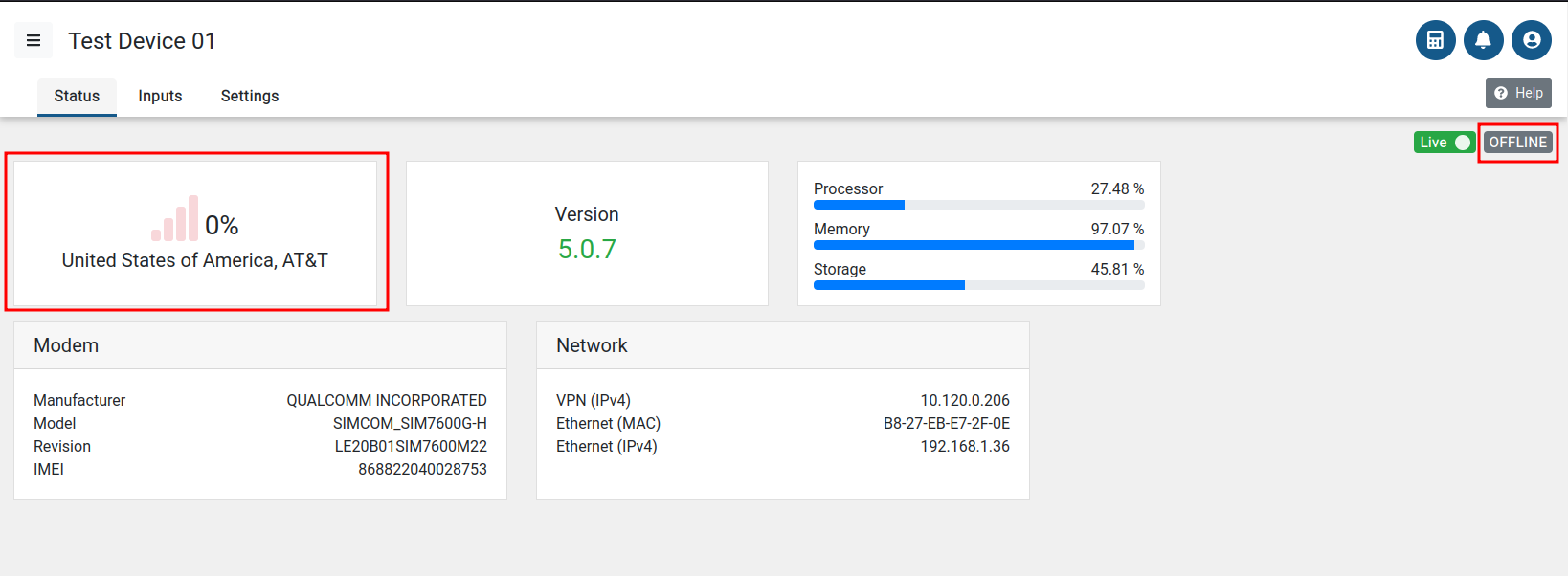
- Check COMM LED states:
- OFF means 0% signal and no communication to internet and server
- ON means we have signal and connection to the internet

Solution
Most likely, you have problems with your mobile network signal, so you can:
Check device dashboard for any logs and obvious solutions.
Restart the device. Also restart the device after each step you try.
If possible, use local LAN network.
Move your antenna to an outside location. To find the best location, check signal strength using device dashboard. This technic usually gives best results. Try to get above 50% signal strength.
Check external antenna cable connection.
Use stronger and bigger antenna.
Move the whole device to a location with good internet connection, configure sensors in CALMS and then move the device back to site and use the device in offline mode.
As a last option, or to just check values when working in offline mode, you could try to share internet from your mobile phone.
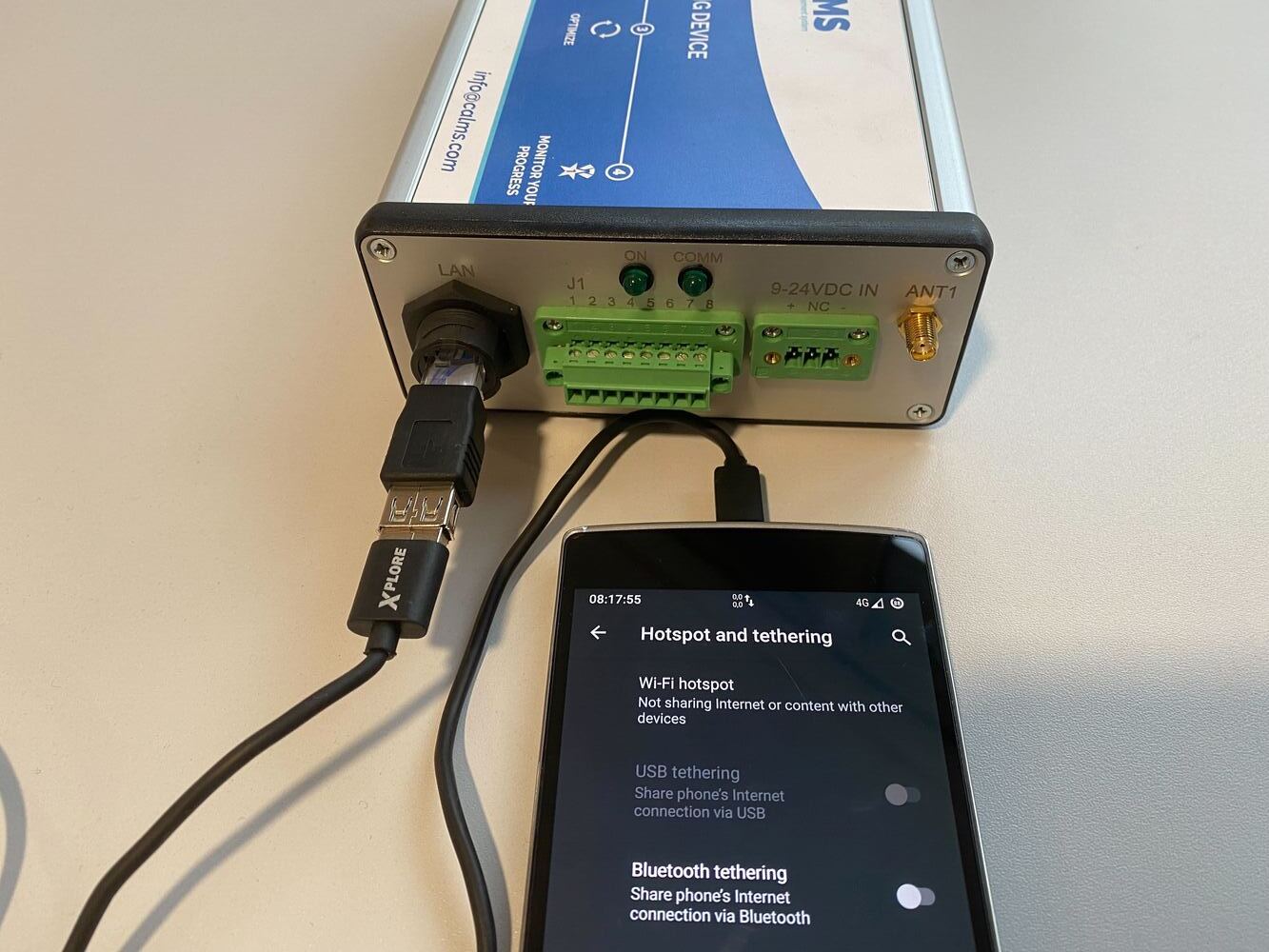
Device not booting
Diagnosis
- ON led is not burning
- Device is also offline
Solution
- Check device dashboard for any logs and obvious solutions.
- Wait. It can take up to 5 minutes for the device to fully power on.
- Power off the device, wait 1 minute, power on the device.
- Check power supply: check cables, wiring, replace power supply.
- The device could be broken. Since we test every device, it could be broken due to not careful shipping. Please contact us in this case.
- If you are advance enough, you could open the device and check if all connectors, wires and modules are connected (compute module, ISO sensor card, …). Please check both sides of circuit board.
Device is not sending data to CALMS
Solution
- Check the power supply to the edge device - max 24Vdc, reverse polarity can damage the device.
- Check if you have a problem with internet connection - antenna location
- Check if the device is booting - both lights are on
- Check all voltages on terminals, RS485 is limited to max 5Vdc, Analog inputs are limited to 24Vdc.
- Check the device dashboard to find logs and any obvious reason and fix it.
- Check sensor configuration in CALMS configuration. Usually, there are problems with wrong unit ID, baud rate or data format or wrong EDGE device selected.
- Check that manual config overwrite (in Device management - for Admins only) is not active - Config override window must be empty !
- Check wiring and follow CALMS Sensor installation setup checklist.
- If your device was working in offline mode, it could take even a few days to re-upload all the data if you have bad internet connection.
- If you are not receiving analog 4-20mA data, use mA-meter to verify 4-20mA signal between sensor and edge device. You should read 4-20mA, if it is below 4 mA it means sensor is not connected, or you have open loop. Follow CALMS Sensor installation setup checklist.
- If you are not receiving modbus sensor data, use PC Modbus master scanner like ModScan or similar to check modbus sensor communication with your PC and follow CALMS Sensor installation setup checklist. Usually there are problems with wrong unit id or baud rate.
- Check all voltages on terminals, RS485 is limited to max 5Vdc, Analog inputs are limited to 24Vdc. If you have sensor or wiring short circuit or reversed polarity, ISO I/O card (Analog and Modbus inputs not working) in edge device can be damaged and device needs to be tested and inspected by an authorized service.
There is a gap in a graph
Solution
- Check Device is not sendind data to CALMS issue.
- Check device dashboard for any logs and obvious solutions.
- This usually happens due to power outage, because a device with no power cannot log data.
- In some cases it helps to wait some time for data to get uploaded on bad connection.
CALMS is showing wrong units
Solution
Check if you set the right units in your profile.
Check if your sensor supports multiple units. If it does, try changing it. Some manufacturers create multiple versions of sensors with different units.
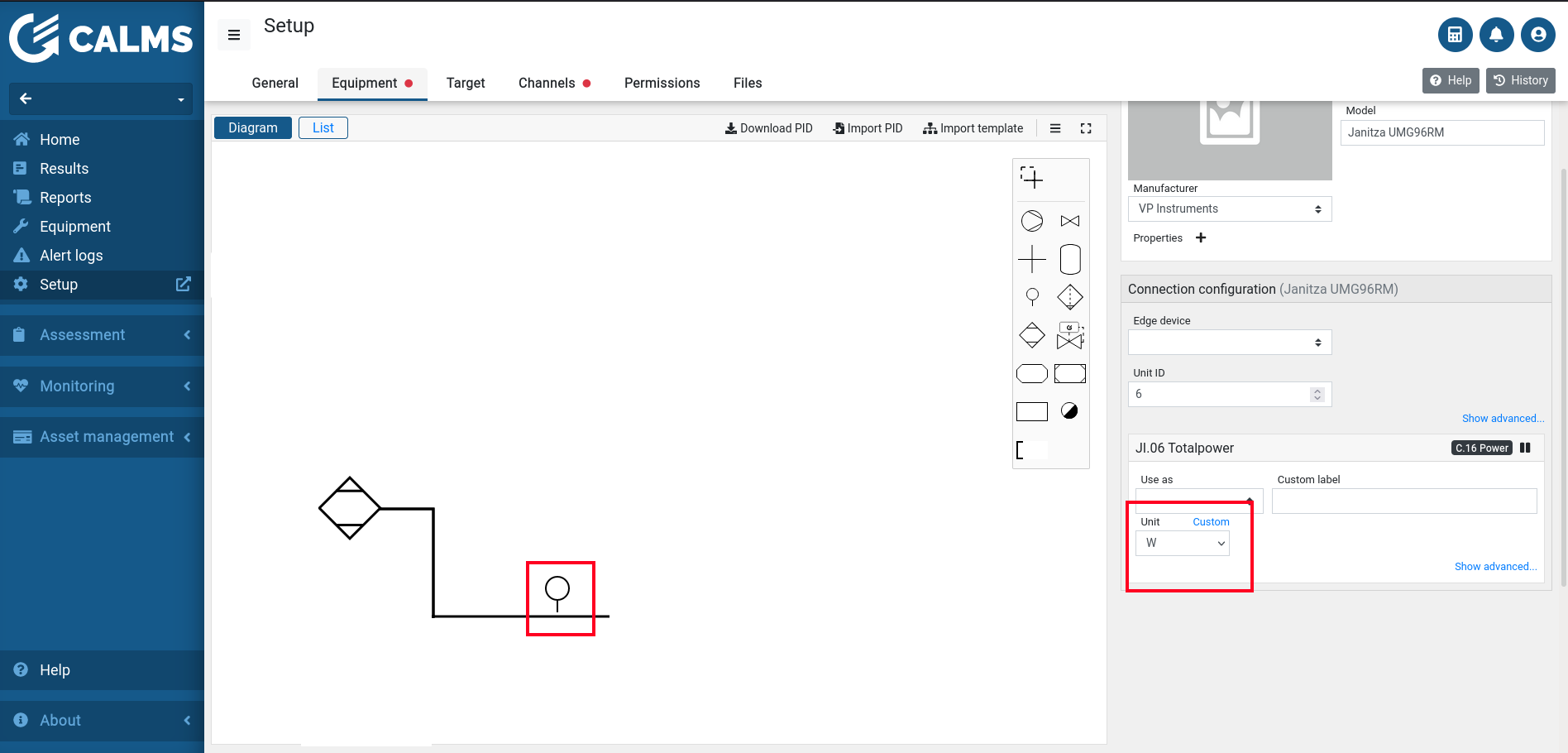
Check device dashboard for any logs and obvious solutions.
Error: Sensor does not support link
Solution
This is an error in your sensor configuration. The sensor doesn’t support the indicated link anymore. Please navigate to the equipment page in your system setup and try removing and adding a new sensor.
Error: Sensor connected to unsupported link
Solution
This is an error caused by an improper sensor configuration. Please try removing and adding back the sensor. If this doesn’t solve the error, please contact our support.
Error: Incompatible link properties
Solution
This is an error in your sensor configuration. Please navigate to the equipment page in your system setup and verify that the sensor properties are matching with other sensors. The most common situation when this error happens is when there are multiple Modbus sensors present with mismatching communication properties. To view or change these, please open the sensor details window by selecting the Modbus sensor and under Connection configuration, select Show advanced.
Error: Config override contains invalid JSON format
Solution
This is an error caused by an improper sensor configuration. Please try removing and adding back the sensor. If this doesn’t solve the error, please contact our support.
Error: Cannot use local database
Solution
This error can occur because of device system failure, data corruption or or because the entire drive of the device is being used. If you see this error you should contact support.
Error: Cannot read sensor configuration
Solution
- Check sensor configuration in CALMS configuration. Usually there are problems with wrong unit id, baud rate or data format.
- Check wiring and follow CALMS Sensor installation setup checklist.
- If you cannot figure out the reason yourself please contact support.
Error: PLC sent corrupted data
Solution
This usually happens in some rare power loss situation. Please contact support to resolve this issue.
Error: Cannot send corrupted data to server
Solution
This usually happens in some rare power loss situation. Please contact support to resolve this issue.
Error: Corrupted program settings
Solution
This is probably result of device system failure. Please contact support to resolve this issue.
Error: Cannot read data from analog input
Solution
This is probably a hardware failure of analog card.
- If you are technical enough, you can try to put analog card back in its place if it was disassembled during shipping.
- You can try to use different link on that sensor (eg. modbus)
- Contact support to help you resolve this problem.
Error: Wrong modbus function
Solution
This usually means we made configuration mistake for your sensor. You could use different sensor, but please contact support to help you resolve this problem.
Error: Cannot communicate with modbus
Solution
- Check sensor configuration in CALMS configuration. Usually there are problems with wrong unit id, baud rate or data format.
- Check wiring and follow CALMS Sensor installation setup checklist.
- If you cannot figure out the reason yourself please contact support.
Error: Cannot read data from modbus sensor with unit id
Solution
- Check sensor configuration in CALMS configuration. Usually there are problems with wrong unit id, baud rate or data format.
- Check wiring and follow CALMS Sensor installation setup checklist.
- If you cannot figure out the reason yourself please contact support.
Error: Cannot connect to CALMS
Solution
This most probably means you have problem with your internet connection. So please follow device is offline section to improve connection
Error: Cannot read data
Probably your sensor is not configured correctly.
Solution
- Check sensor configuration in CALMS configuration. Usually there are problems with wrong unit id, baud rate or data format.
- Check wiring and follow CALMS Sensor installation setup checklist.
- If you cannot figure out the reason yourself please contact support.
Error: Device is experiencing some issues
There is some system or hardware problem with your device.
Solution
Please contact support to check on your device.


