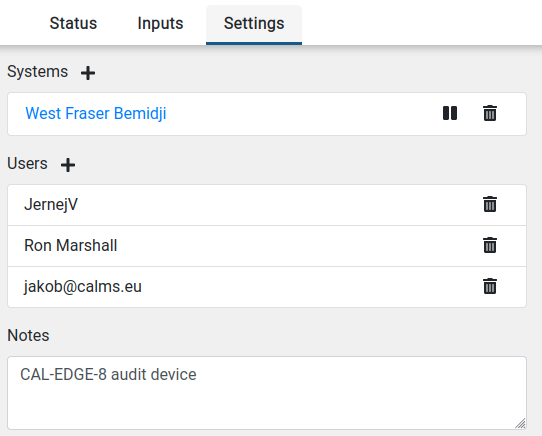The page contains a list of all your registered devices and is available only for device owners and CALMS partners. Under connection, device status and signal strength can be seen. Selecting device name will open the device dashboard. If you have bad connection, please refer to our connection troubleshooting guide.
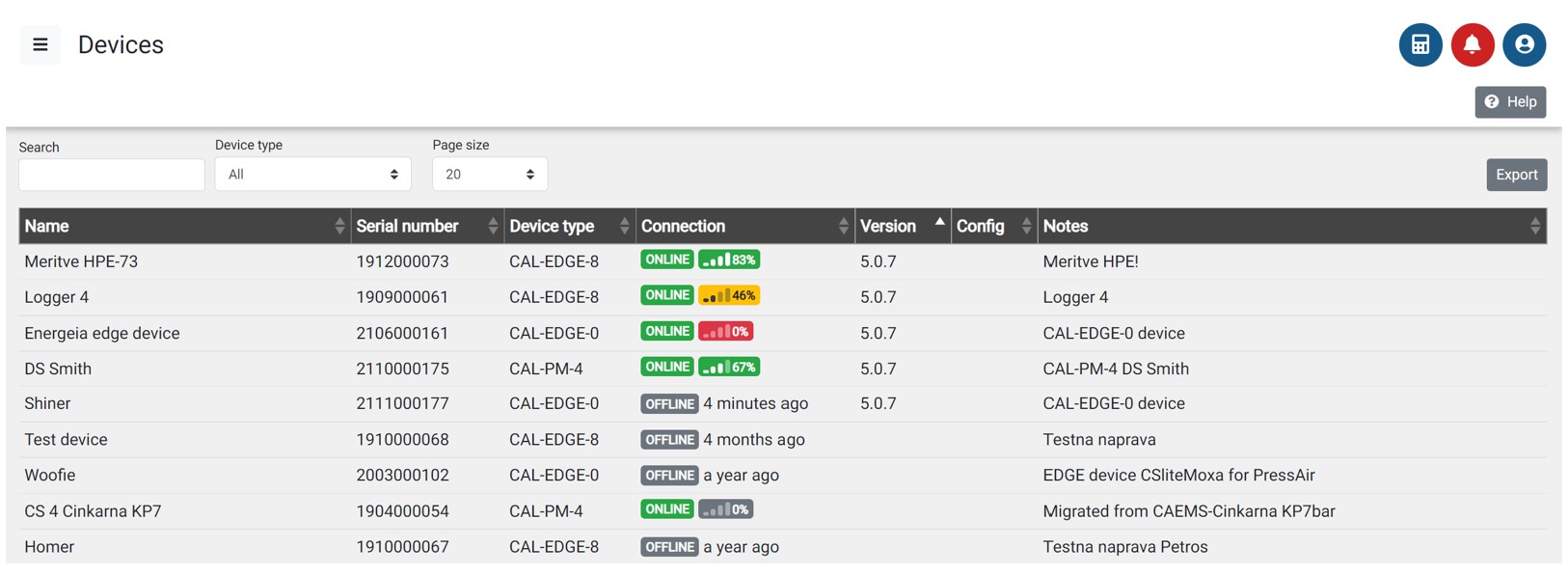
Device dashboard
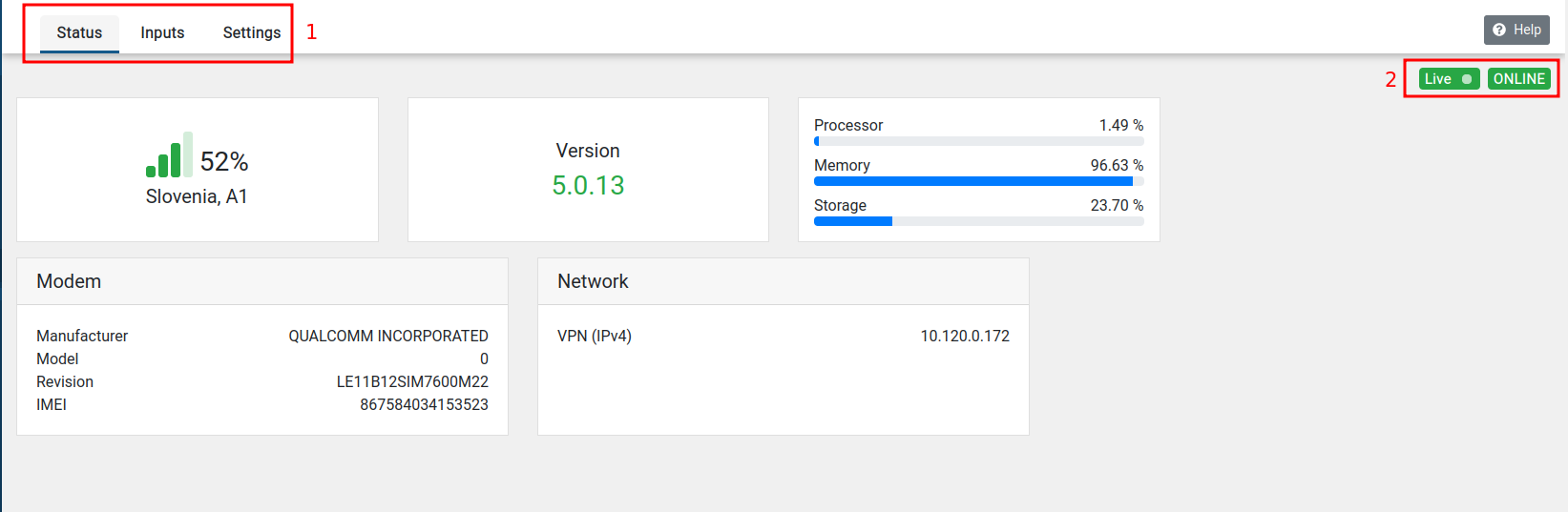
Device dashboard is a tool for device managers to perform basic setting, check device operation, communication, logs and last measured values.
Default is Status page, with menu you can select also Inputs and Settings page.
Menu - Select device Status, Inputs or Settings page
Device status - if blinking device is in live mode - updating signal strength every 5 seconds, other data are refreshed once per hour.
Device online - means that data are receiver on server every 5 min
Status page
In status page you see basic information of the device. You are able to see signal strength and detect if there is anything wrong with the device.
If there is anything wrong with the device, you will see an alert icon. You can click on it to see what you can do about it.
Signal strength
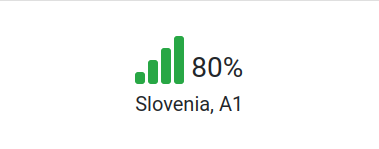
In this section you can see signal strength, network provider and country. Signal strength tells you how good is your mobile connection. To get the best performance, signal strength should be at least 50%. Below 35%, communication will be very slow and could fail. If you have bad connection, please refer to our connection troubleshooting guide.
Software version
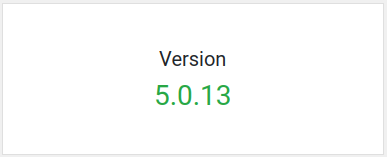
To have all the features our smart edge gateway supports, you should always update your device to the newest version. Updates are also important to keep your device secure and stable, because we are constantly improving our devices.
To avoid complications and data loss during measurements, we do not implement automatic updates of software. So if you want your device updated, you have to contact support to do that for you. We recommend you to do that every few months before you start new measurements. If your device is outdated, you will see an alert in this page.
Processor

Processor does all the work in edge devices. It reads the data, stores them and uploads them to the CALMS. It is normal for processor to sometimes work more and sometimes less. So all values between 1% and 100% are normal, and you do not have to worry about that.
Memory

Memory in CALMS devices is used to store temporary data. If you read more channels, it is expected to use more of it. But you should not worry if you see above 90% usage. Our device is designed to use all the available memory to process faster. Memory is automatically cleaned if our device needs more of it.
Storage

Our devices are smart and automatically clean old data to free storage space for new data. So you should never see value above 90%. If you do, please contact support.
Mobile modem
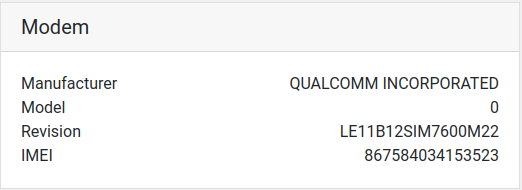
Information in this section is advanced and can be useful when you use custom SIM cards or use advanced network operators, and you have to whitelist our IMEI and modem.
Network
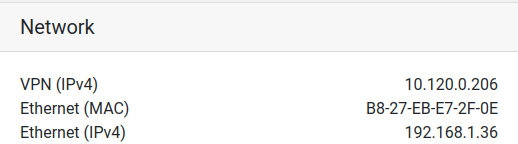
In the networking section, you see IP and MAC addresses you may need when you connect your device to your local network.
Device Logs
Device logs are history of the device states. Here you will see status updates such as device have problem reading the data, changed sensor configuration, device owners added and device added to systems. If there are any errors, you will see an alert icon you can click, and it will give you more directions how can you fix it.
Inputs page
Inputs page shows all connected measurement inputs, last read value and time. This is a useful tool to determine that the device is logging measurements in internal disk and validation of measured readings compare to the instrument (IQ- Instrumentational Qualifications). This page will go automatically to LIVE mode, receiving data every few seconds. Live mode will be open for 30 minutes and after that you have to manually start again.
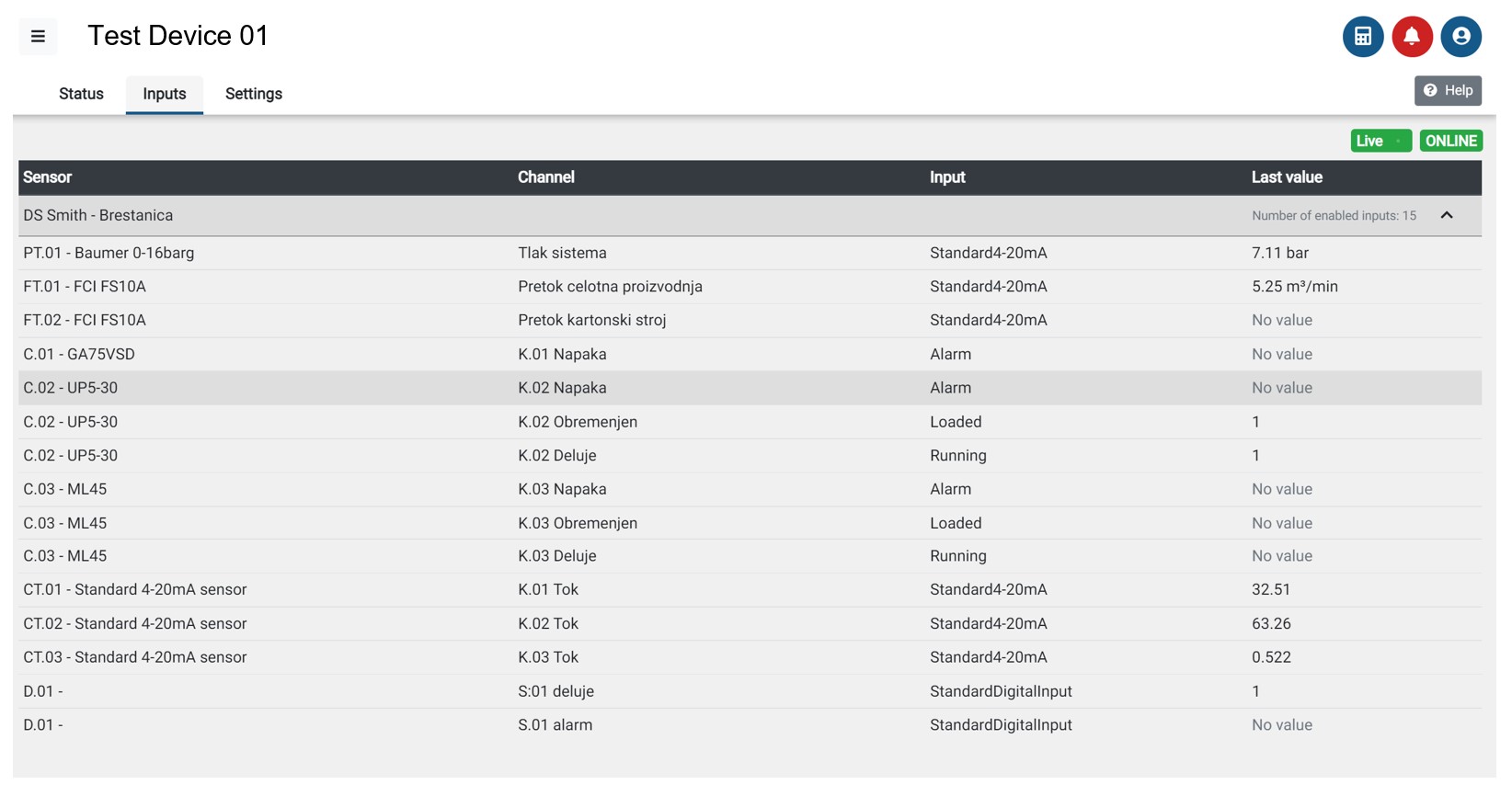
Settings page
Settings page - adding or removing device from systems, adding and removing users to manage the device and general notes about the device.