Operator s manual
Android release
VER : 1.2.0
REV. : 2020.1.2.0
DATE : May 2020
Compressed Air Leak Management System
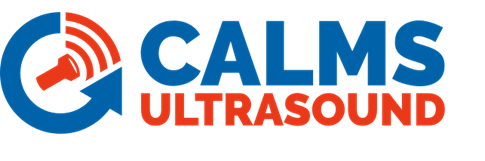

Mobile application: https://play.google.com/store/apps/details?id=com.calms.uld
Online application : https://app.calms.com
Contact : info@calms.com
Before installing, starting or using this unit for the first time, this manual should be studied carefully to obtain a working knowledge of the unit and or the duties to be performed while operating and maintaining unit.
PRINT AND RETAIN THIS MANUAL WITH UNIT. This technical manual contains IMPORTANT SAFETY DATA and should be kept with the unit.
Summary
CALMS ULD Android App is used to collect ULD Ultrasound Sensor Detector data on a mobile phone when doing Leak Survey (Audit) or Leak repair in the factory. The app is running on smartphones and helps us to enter leak survey data very fast and easy, you do not need to enter data twice in the system. CALMS app synchronize with cloud server application and upload all data only with a press of the button.
ULD is Ultrasonic USB microphone for Android smartphones and tablets with driver and application for Compressed Air Leak detection and management.
Benefits & features
Fast Leak Detection
Immediate Cost estimation
CALMS Leak Management System Synchronization
FFT Graphical Leak detection
Data Export option (CSV)
Working without GSM and internet connection, using a local database
Save on energy costs on Leaks, Inappropriate uses, artificial demand
Save your time and improve the organization,
Improve your environmental image,
**ISO 11011, **Compressed Air Assessment compliant
Safety
Risk of Electric Shock
Risk of High Pressure
Consult Manual
Before starting with CALMS Compressed Air Leak Survey or Repair, take time to carefully read all the instructions contained in this manual, all compressor air manuals, and all manuals and safety documentation related to specific factory.
Electricity and compressed air have the potential to cause severe personal injury or property damage.
The operator should use common sense and good working practices while performing leak survey in the factory.
All applicable codes should be strictly adhered to.
Maintenance must be performed by adequately qualified personnel that are equipped with the proper tools.
Auditor or maintenance personnel should use a safety helmet and headset.
It is strongly advised that Leak audit is performed with two persons-one guide from factory maintenance department and one auditor.
CALMS ULD Mobile application
Mobile Application Workflow:
First, you have to install the application on your smart-phone (see list of supported devices, Android v.6 or higher) with your account (username = your email and password)
If no ULD detector will be detected you can select MANUAL mode to enter dB readings from the external ultrasound device. To connect ULD sensor you need special OTG cable USB Type B or USB Type C (check your phone specification). When you connect ULD sensor and start application phone will find correct USB hardware settings. With some old phones, OTG is not working immediately so you have to check USB option and set USB to Connect a MIDI device.
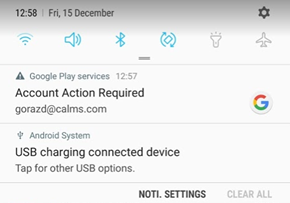
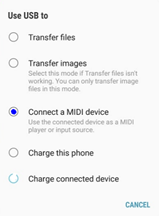
After the start of the application, the user must allow the use of external USB and files.
Home page is CALMS-ULTRASOUND with FFT graph showing ultrasound spectrum and dB readings against frequency kHz.
On the main page user must enter CA cost, select the pressure and CA operation hours per year.
After doing the first measurement and pressing the red button Estimate, the app will calculate the estimation of Leak Flow and Yearly Cost of this Leak.
In ultrasound noisy environment you have to use ultrasound calibration button ( microphone icon) to calibrate ULD – set FFT baseline to zero and use relative sound level (Rel: dB avg). To disable calibration use (striked mic icon)
After second press on the Red button app will open the Login page.
Notice
SURVEY ULD with ULD sensor is working only with the newer Android version with OTG support. Please check with your smart-phone if USB OTG is supported!
Home page
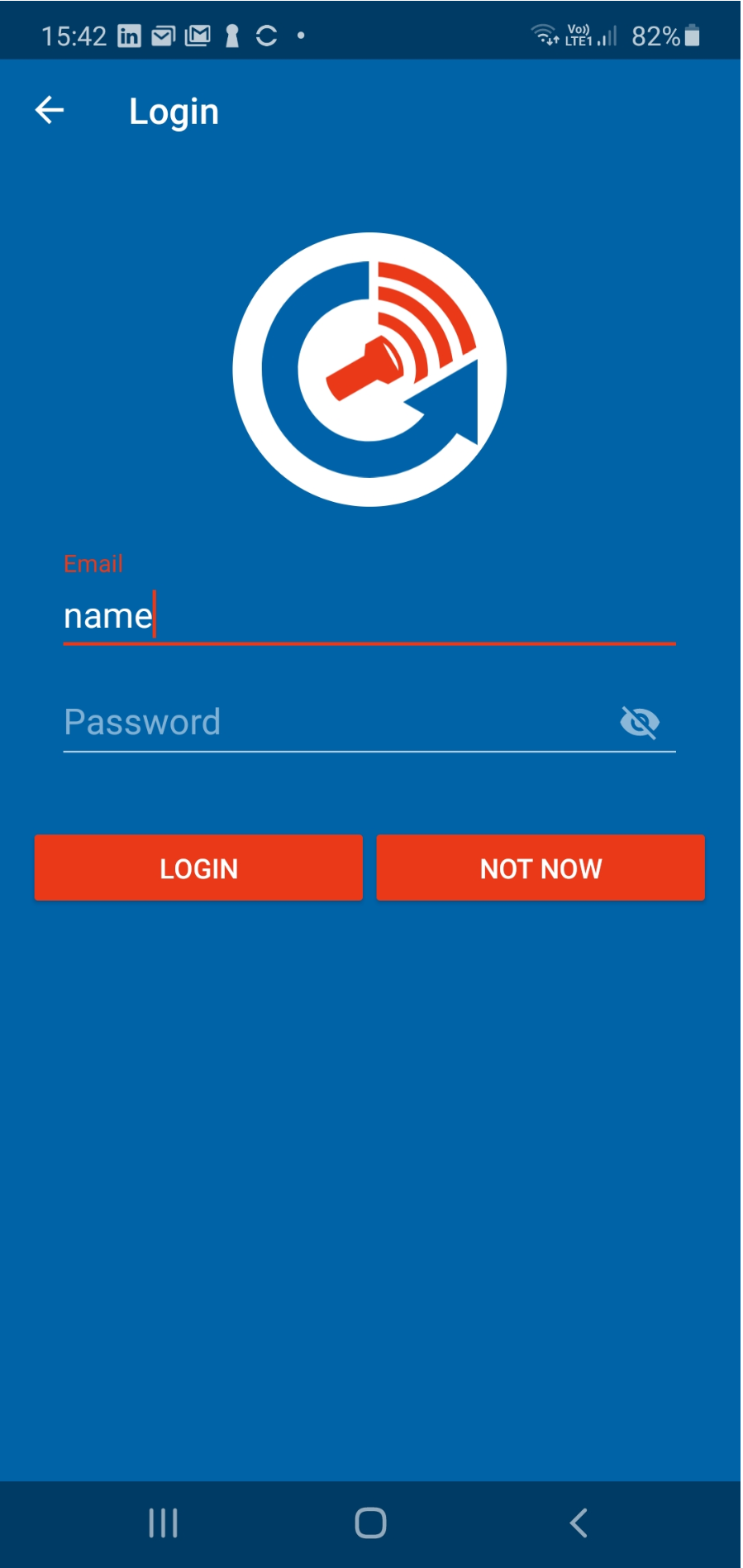
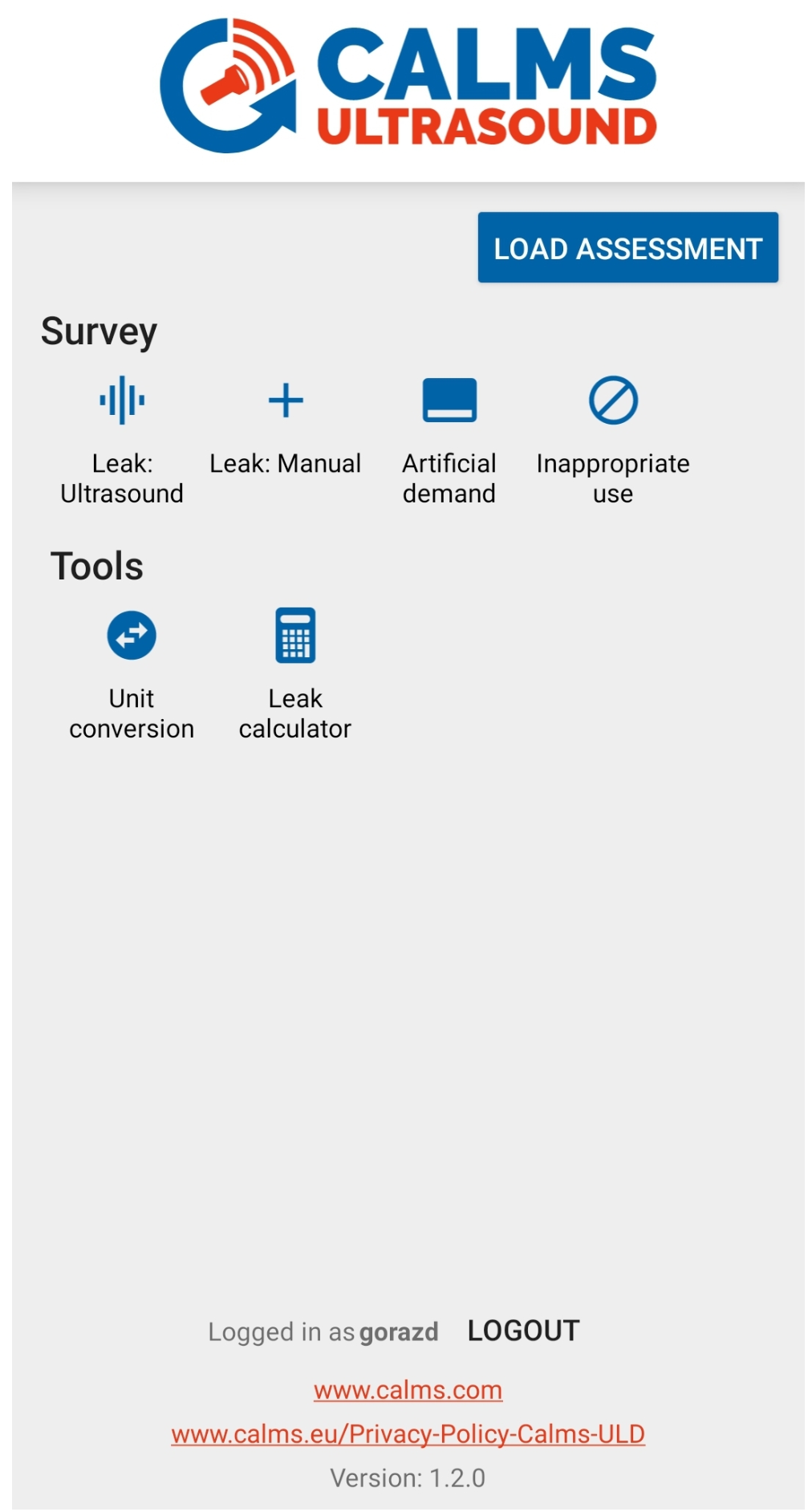
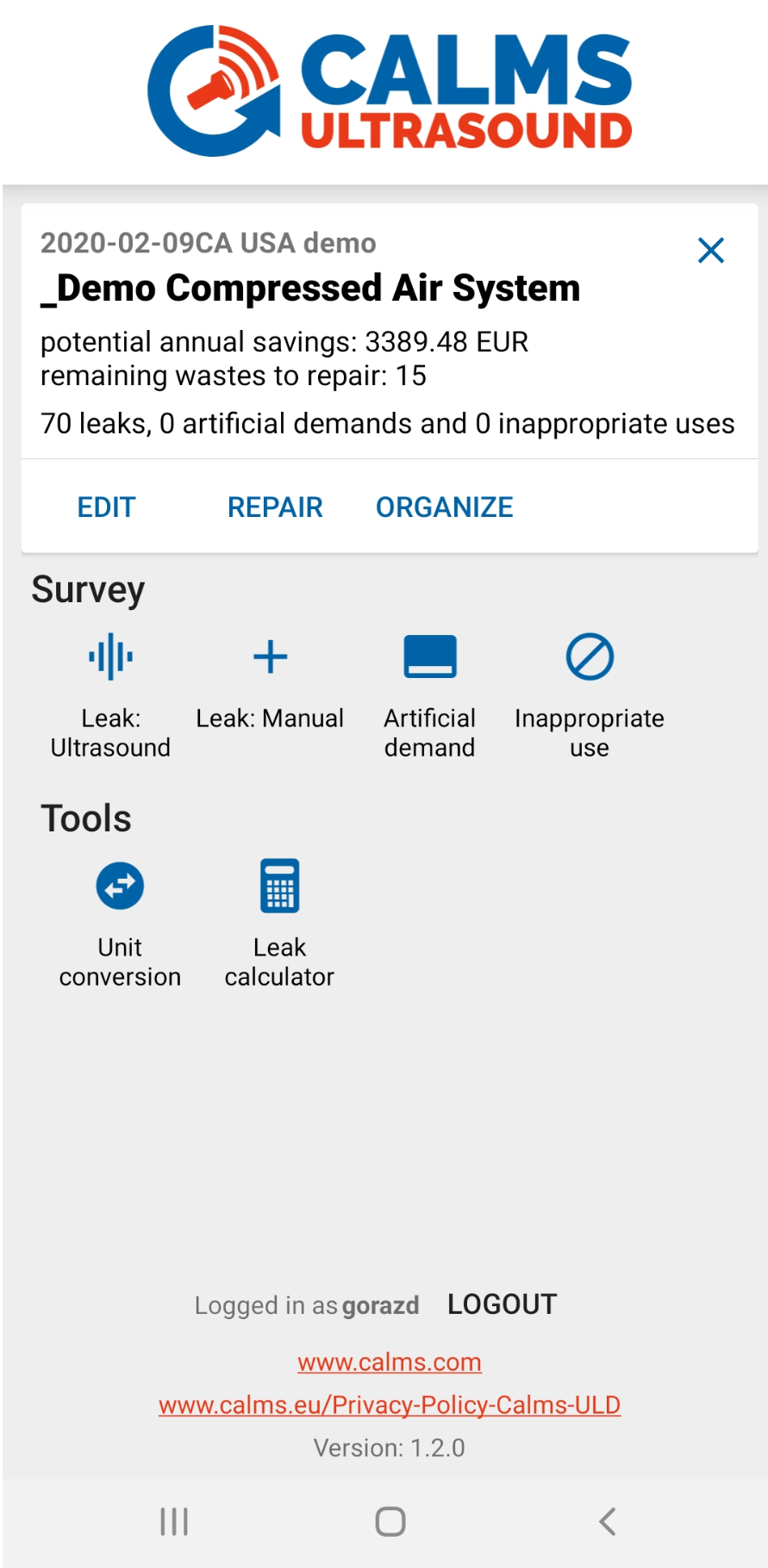
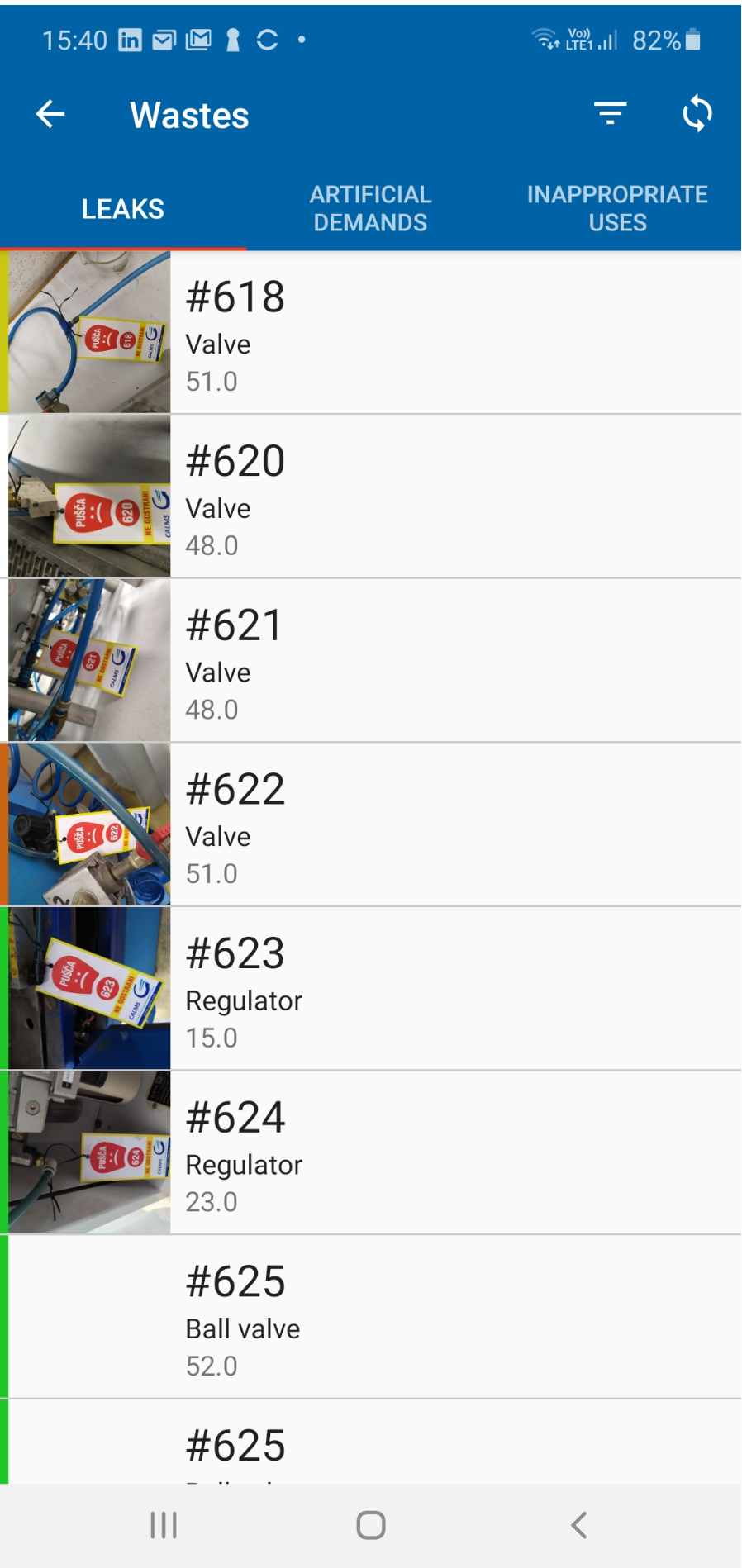
After login, you have to select System and Assessment with “LOAD ASSESSMENT” button.
On the main menu display, you can choose between SURVEY, EDIT, REPAIR and ORGANIZE for Leak Ultrasound, Leak Manual, Artificial demand and Inappropriate use.
Below you can find some tools for units conversion and Leak calculator based on the pump-up method or time method.
LOAD ASSESSMENT is where you select system and assessment where you want to work on the survey, edit or repair.
SURVEY Leak Ultrasound is an option to do leak inspection using USB Ultrasonic leak detector and use dB values directly from ULD sensor.
SURVEY Artificial demand is an option to do leak inspection using external leak detector and manually transfer dB values in CALMS app.
SURVEY Inappropriate use is used for entering data related to identified inappropriate uses.
REPAIR is where you can choose which waste: leak, artificial demand or inappropriate uses you want to repair and enter repaired values and information.
EDIT is where you can make an edit of your entered data.
LEAK CALCULATOR is where you can calculate the estimated leak cost per year, based on “pump up” or “emptying” principle.
UNIT CONVERSION is where you can convert units for pressure, flow, power, specific and temperature.
Survey leak CALMS ULD microphone
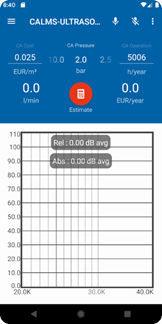
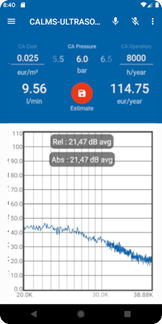
When User presses twice the RED button (Estimate) for the first time It should open new page Login & User registration or cancel. After the first press of this button, it will just store data in CSV and in case of successful Login new page with CALMS Survey page for data input will open.
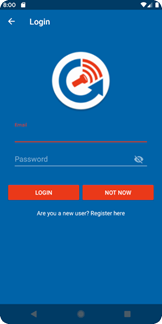
All data on page CALMS Survey page will be stored in the local database and when pressed SYNC button all data will be sent to cloud web server via API
New button SYNC to the web will appear in the menu line. User should use this button when he returns from the factory. Sync will synchronize data from the mobile device to the server using internet connection and API. It will open a pop-up window with the question: Do you want to sync data to CALMS web server? Yes / No
Help in Menu (text will show a new page with a short description of how to use CALMS ULD)
The application will auto select units/currency after login and selecting CALMS, so it will use preset units for each CALMS, like Metric (bar, l/min) or Imperial units (psi, cfm) as well as Currency selection (EUR, USD, GBP..)
Without username and successful login Red Calculate button works only 10 times
Survey leak manual
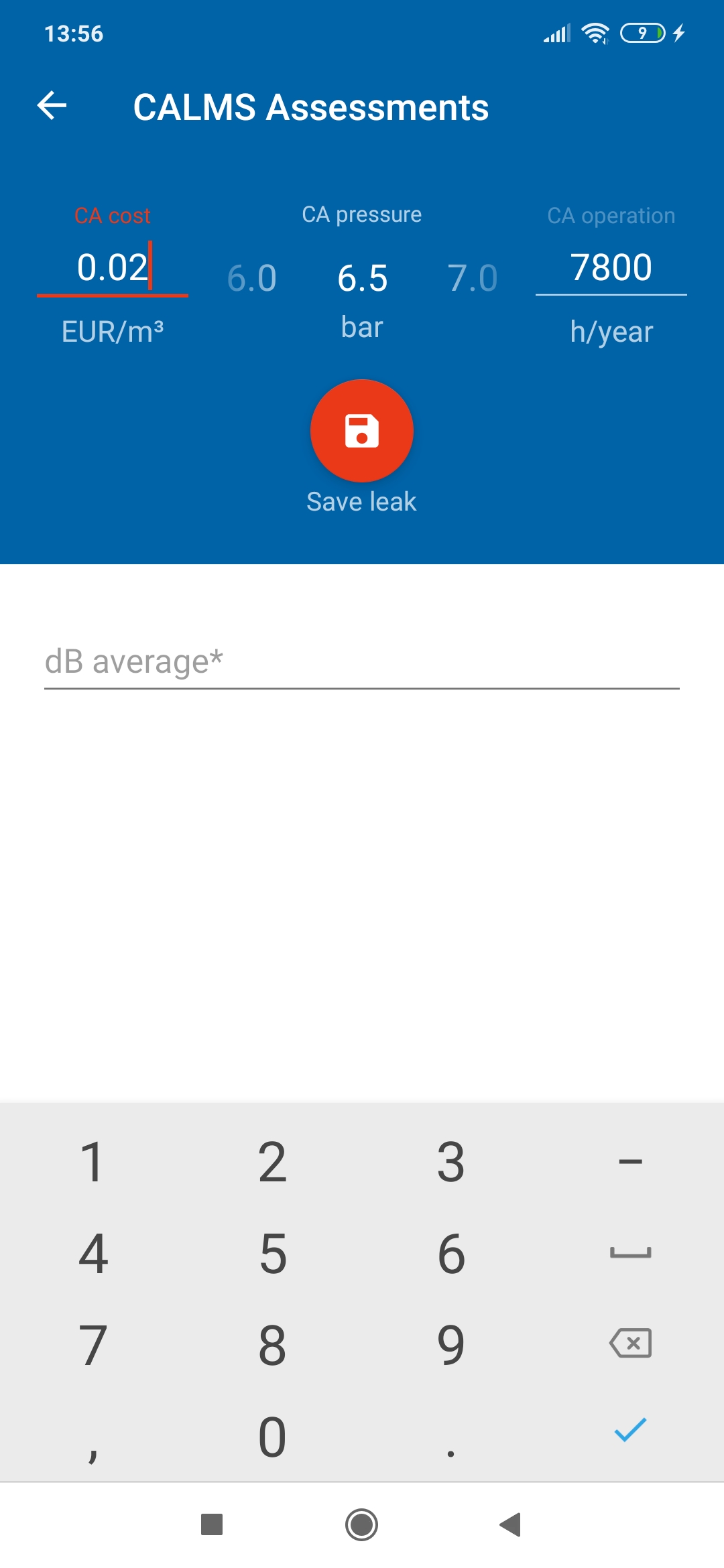
Input noise dB level, you can save the record in the database. From this point on, you can continue with step 2. in menu SURVEY ULD. All steps from here are the same as in menu SURVEY ULD.
When you log in you have more CALMS available for your Username for different companies and locations and you select one with pressing on ID. If there are no CALMS available you have to go to server app www.calms.com/login and create new CALMS or ask for support.
MENU button options
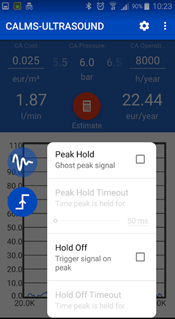
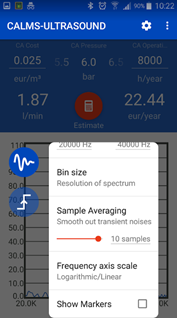
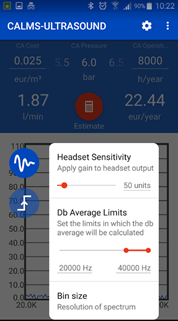
Peak Hold: Hold the value as ghost signal
Hold Off: triggers signal on peak
Headset Sensitivity: headset volume level
dB Average Limits: set the frequency range in which average noise level will be calculated
Sample Averaging: set number of samples to use for averaging
Below is the button: Select CALMS (as a user you have available CALMS with title, company name and location and start date
This button also synchronize all data for selected CALMS ID from server to mobile device.
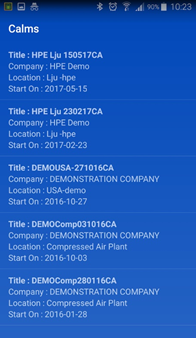
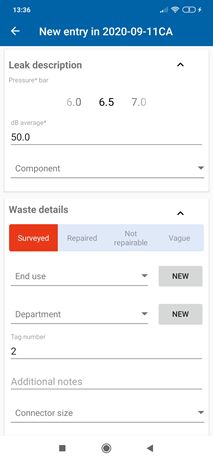
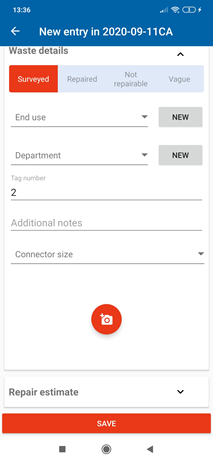
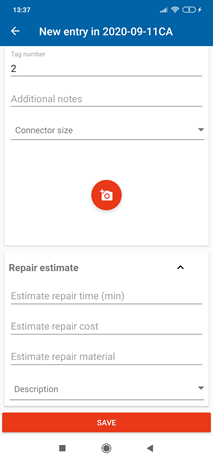
CALMS Leak Survey obligatory fields are
End-use name* (micro location - machine)
Department – location of end-use
Tag number* (auto-incremented but can be manually changed to match Leak TAG id)
Pressure* (auto-selected from the main page, but can be manually changed for the end-use)
dB Average* (auto taken from main page reading after Estimate button pressed, can be changed)
Leak Photo (max 3 pictures) is essential but not obligatory.
All other fields are not obligatory.
With Save button, you store data in the local database – for later synchronisation.
-tag number: xxx xxx = start with entered number, later it just add +1 (or you can manually enter number) - open numerical pad
-dB : xxx = number for 0 to 200 dB (ULD ultrasound gun)
-Pressure : xxx = number from 0-1000 depends from API variable unitPressure (bar, kPa or PSI - info comes from CALMS server) -
-location = ttttt = text up to 30 char long micro-location of the leak
- More Leak Details this opens another window with entry points:
-Take Photos : it can take up to 3 photos, one from long distance one from close distance with TAG no. visible
Additional CALMS ULD options
End-use details for defining Artificial demand and performing ISO11011 complete list of End-uses:
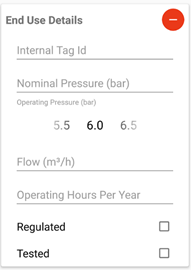
If End-use has a pressure regulator before you should select regulated.
If End-use has pressure regulator before and it is set and tested for lowest pressure required on this end-use.
Repair estimate:
Leak Details repair: open more fields to enter:
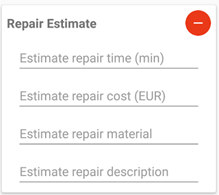
Estimate Repair Description: text input max 30 char,
Estimate repair time (min): text input max 30 char,
Estimate Repair Material: text input max 30 char
Estimate Repair Cost (EUR/USD): time of leak repair
** **
Inappropriate Use option:
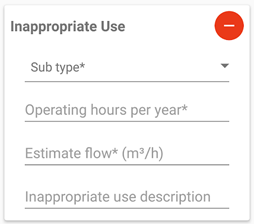
For each Leak, system creates a table on smartphone and when finished with button End you can later also synchronize date (upload to the server) with Synchronize button. Usually when WiFi is available.
All fields must be entered before continue to accept More Leak Details and must be visible that data were entered.
Edit data
** **
This version has also edit capability. You can check before sync what will be sent to the server and what was already sent and you can modify entry fields in case of Error or repair. You can also delete or add some pictures.
Pressing the menu button and select Edit Leaks.
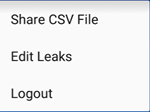
This will open table with all EndUses. Long press on EndUse will open this Enduse for editing. A short press on EndUse will open the table with Leaks and Inappropriate uses to edit.
In the list you can see the status of each EndUse or Leak.
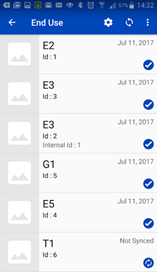
In the list, you can see the status of each EndUse or Leak.
 - prepared to be sncy to
the server
- prepared to be sncy to
the server
 - already sync to the
server
- already sync to the
server
Leak calculator
For HELP press help icon in the top right corner.
For units change press LANGUAGE icon in the top right corner. Icon SI will appear for metric units and icon US for imperial units.
LEAK CALCULATOR - PUMP UP
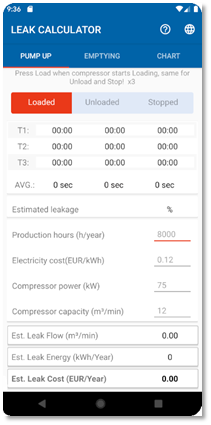
To measure time user must press LOADED when the compressor starts loading. When compressor goes to unloaded state press UNLOADED. If the compressor stops press STOPPED if compressor starts loading again skip STOPPED and press LOADED again. Repeat for 3 cycles. After last cycle press LOADED again to stop measuring.
Estimated leakage will calculate automatically.
Enter values for Production hours, Electricity cost, Compressor power and Compressor capacity. Estimated leak flow, Estimated leak energy and Estimated leak cost will calculate automatically.
LEAK CALCULATOR - EMPTYING
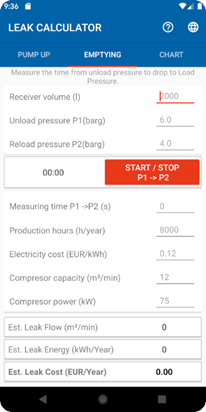
Enter values for Receiver volume, Unload pressure and Reload pressure.
To measure time user must press START/STOP one time to start and a second time to stop. Time can also be manually entered in field Measuring time P1->P2.
Enter values for Production hours, Electricity cost, Compressor power and Compressor capacity. Estimated leak flow, Estimated leak energy and Estimated leak cost will calculate automatically.
LEAK CALCULATOR - CHART
Compressed air leak estimation chart based on average CALMS. User can
consult the chart for estimating leak cost.
UNIT CONVERSION
UNIT CONVERSION – PRESSURE, POWER, SPECIFIC, TEMP
Enter the value for any unit, other units will convert automatically.
UNIT CONVERSION – FLOW
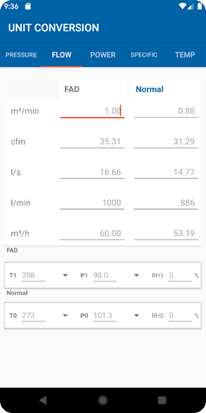
Enter a value for any unit with FAD or Normal condition, other units will convert automatically.
If conditions are different than default, they must be manually changed in any or all fields T1, P1 RH1, T0, P0 RH0.
CALMS ULD LEAK Audit procedure with a mobile device:
CALMS Android App is used to enter data when doing Leak Survey or Repair in the field in the factory. The app is running on smartphones and helps us to enter leak survey and repair data very fast and easy, you do not need to enter data twice in the system. CALMS app synchronize with cloud server application and upload all data only with a press of the button.
First, you have to login in the system and synchronize smartphone with server app. After login, you will get companies, locations and CALMS available for you. Then you select company, location and CALMS.
Step to LEAK SURVEY:
Start at the medium production site, follow the distribution site and finish at demand site. Check system air pressure. Open and synchronize smartphone app before you start the survey.
With your Ultrasound detector start locating leak from Gross (without rubber extension) to fine (with rubber focus extension). !!! ULD is calibrated with rubber extension!!!
Close detector with rubber extension to the leaking point 20-50 cm and record highest dB reading
Tag the leaking point with TAG label with Leak ID on it.
Open App, select CALMS and start Leak Survey. Now you can enter the first Leak. First, you enter Leak ID, dB reading, System pressure, Micro Location, Defined Leak and if you want you can enter also detail Leak data - normally faster way is just to do voice recording.
Take min 2 pictures from distance and close picture with Leak ID on it. Additionally, you can picture also some material details. Max. 3 pictures are available.
After that, you can record voice description of the Leaks for 30 sec. (you should start with Leak ID no., dB, Micro Location, Leak Description, Material description, Estimated repair time, comments)
You can save and go to next Leak -> or you can save and go back to the previous Leak or you can end Leak Survey with End button and go to the main page.
Step to LEAK REPAIR:
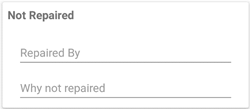
Start at the plant location where you want to start repair leaks. You can start at first Leak ID or you can start with biggest leak (biggest dB reading first).
Open and synchronize smartphone app before you Start Leak Repair, select Lead ID that you want to repair.
Go to the Leak point, find the TAG label.
If Leak is not repairable because of some reason (like a machine cannot be stopped, too expensive to repair, no material…) Select cross at Not repairable and write Comments why not repairable. and go to next Leak Repair ->.
Enter the name of person repairing in Repaired By and name of the person that makes verification in Verified By
5.Enter date of repair by scrolling numbers up and down
Enter Repair material description and material price. (you should start with Leak ID no., Micro Location, Leak Repair Description, Material description, and price, comments)
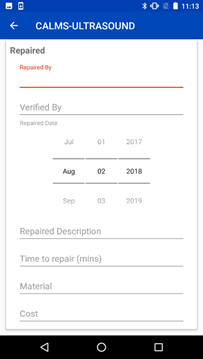
After that, you test with Leak detector that Leak point is no more leaking
You can save and go to next Leak Repair-> or you can save and go back to the previous Leak or you can end Leak Repair with End button and go to the Main page.
Step to LEAK EDIT:
With this page you can preview all Leaks of selected CALMS, from there you can fast edit, repair, picture preview or listening of voice recording.
STATUS:
Not repaired yet (RED) (default status)
Not repairable Leak (YELLOW)
Repaired Leak (GRAY)
You can select Leak with the press in the box around each Leak.
If you press the Picture button you can see photos.
If you press Repair Leak you go to Repair Leak page on the Leak that you select, where you can enter repair data.


