Before starting please complete the installation steps described here: https://docs.calms.com/calms-application-guide/web-application/pwa/
It is also best to have chrome updated to the latest version.
Once installed, open the app on your mobile device and navigate to System > select System > then Wastes.
You will see a list of all wastes with an additional column labeled Offline, which indicates the wastes available for offline use.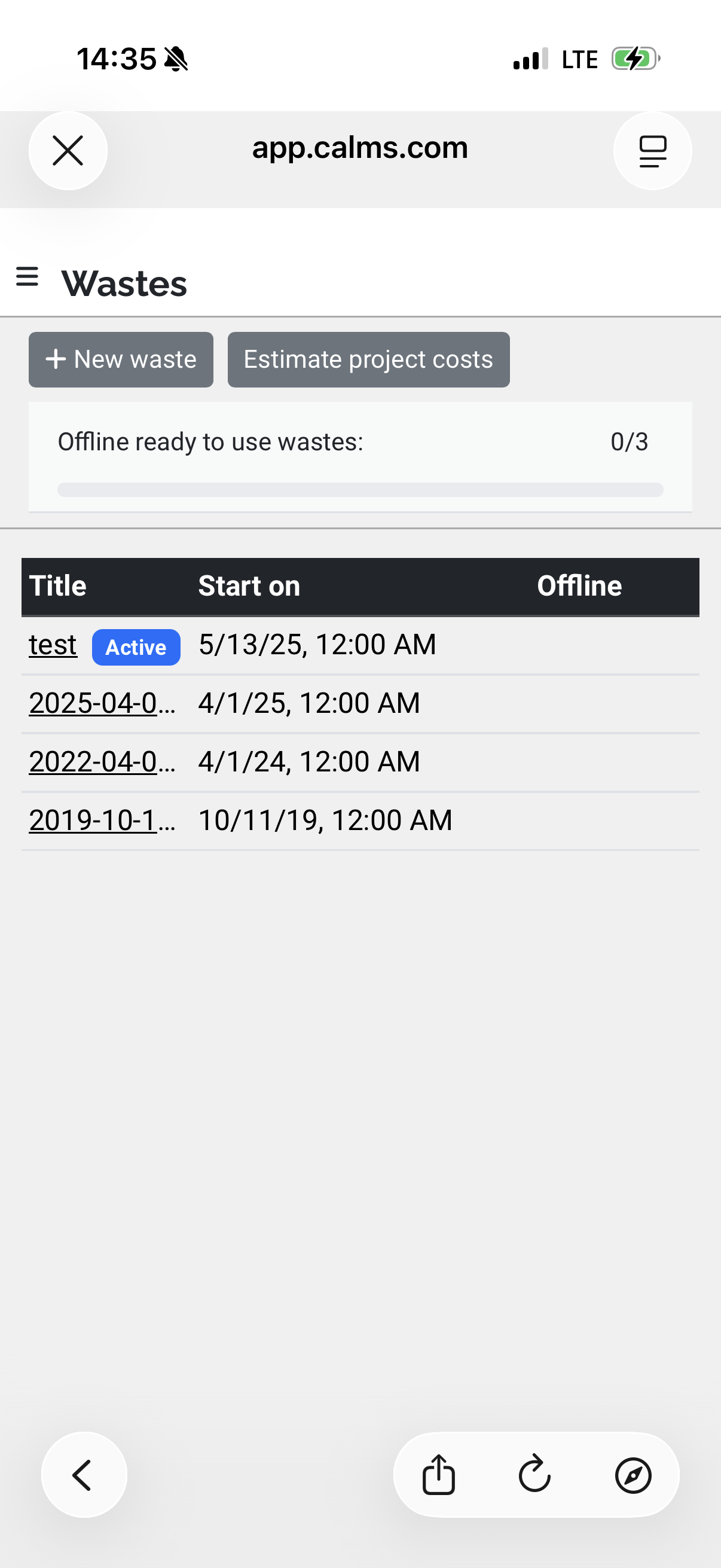
If no wastes are currently selected and you plan to work in the field without connectivity, tap the specific waste you wish to work on.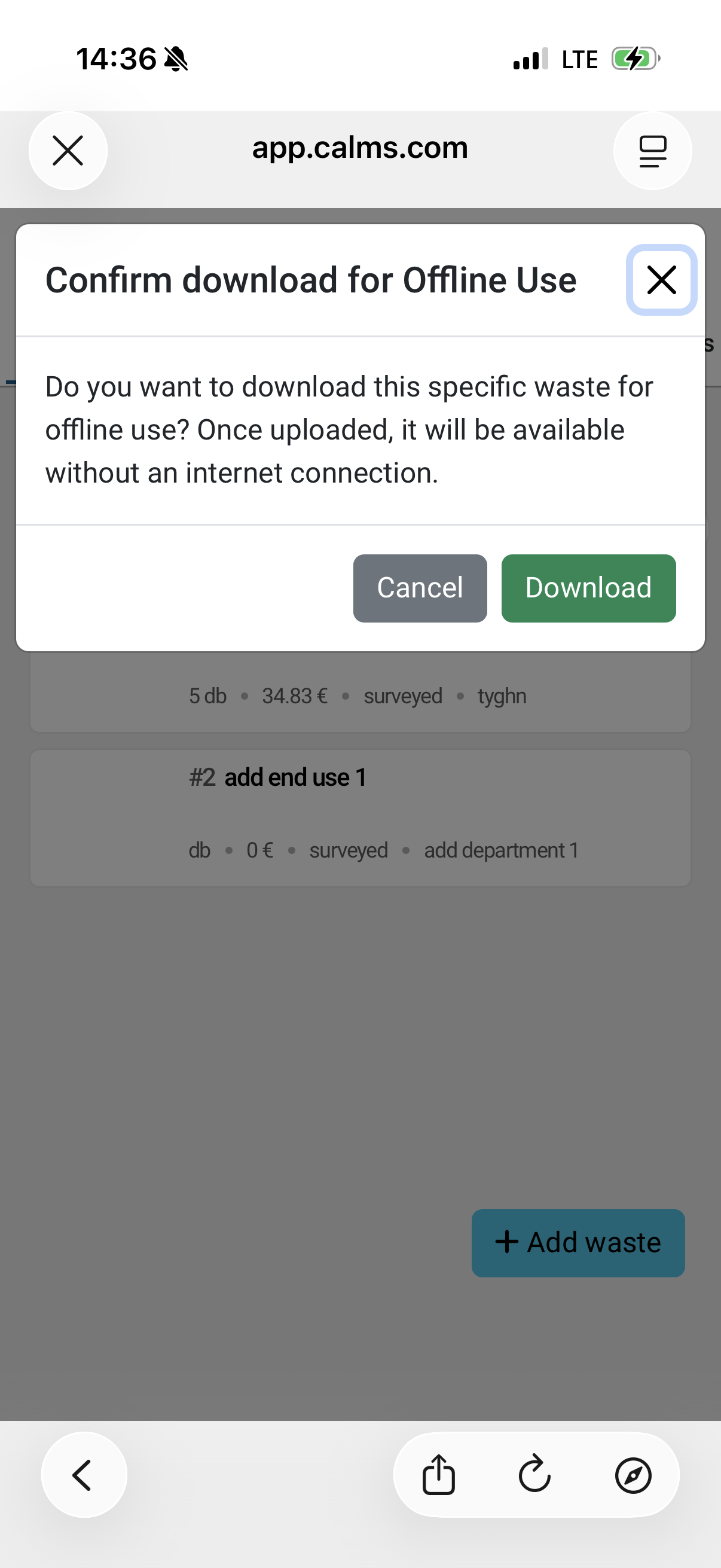
A confirmation window titled Confirm download for offline use will appear. Approve this to download the selected waste data for offline access.
Now if you return back to the previous page you can see that the waste you selected has Available offline badge which indicates that the waste has been downloaded. Do not be scared when you see the progress bar, it is there to guide you to see, how many wastes you have downloaded, because the offline mode is based on the phone storage, there had to be a limit to how many wastes at once can be cached. Each mobile device handles this based on its available storage.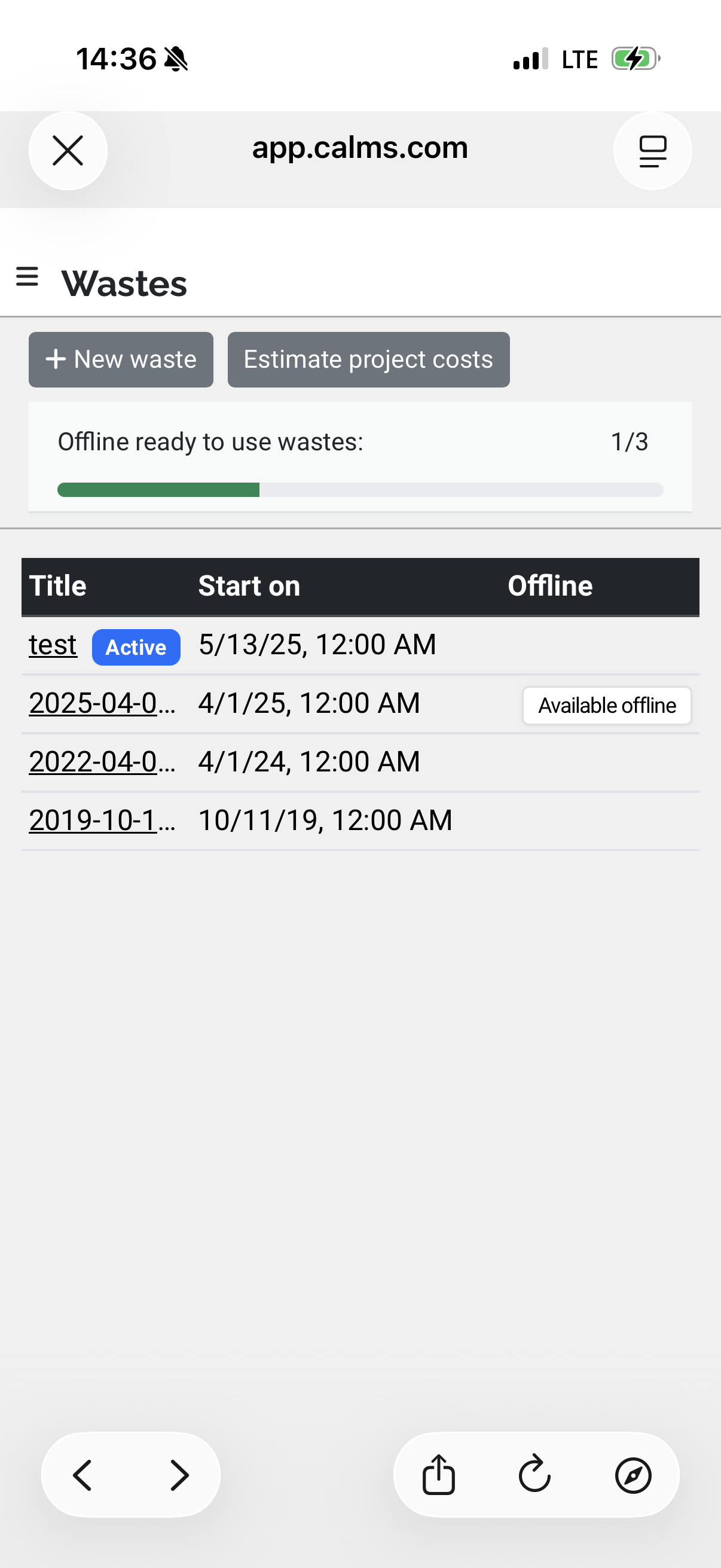
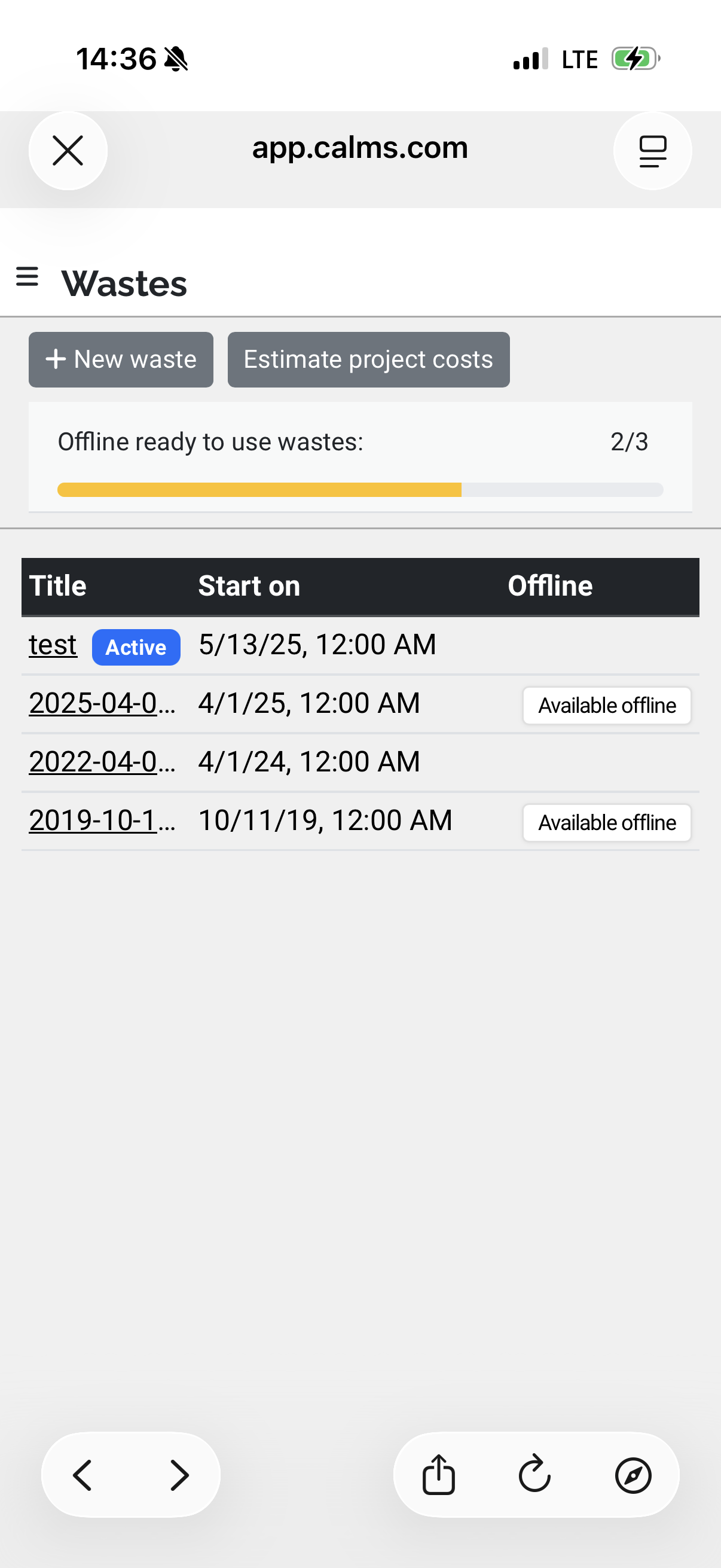
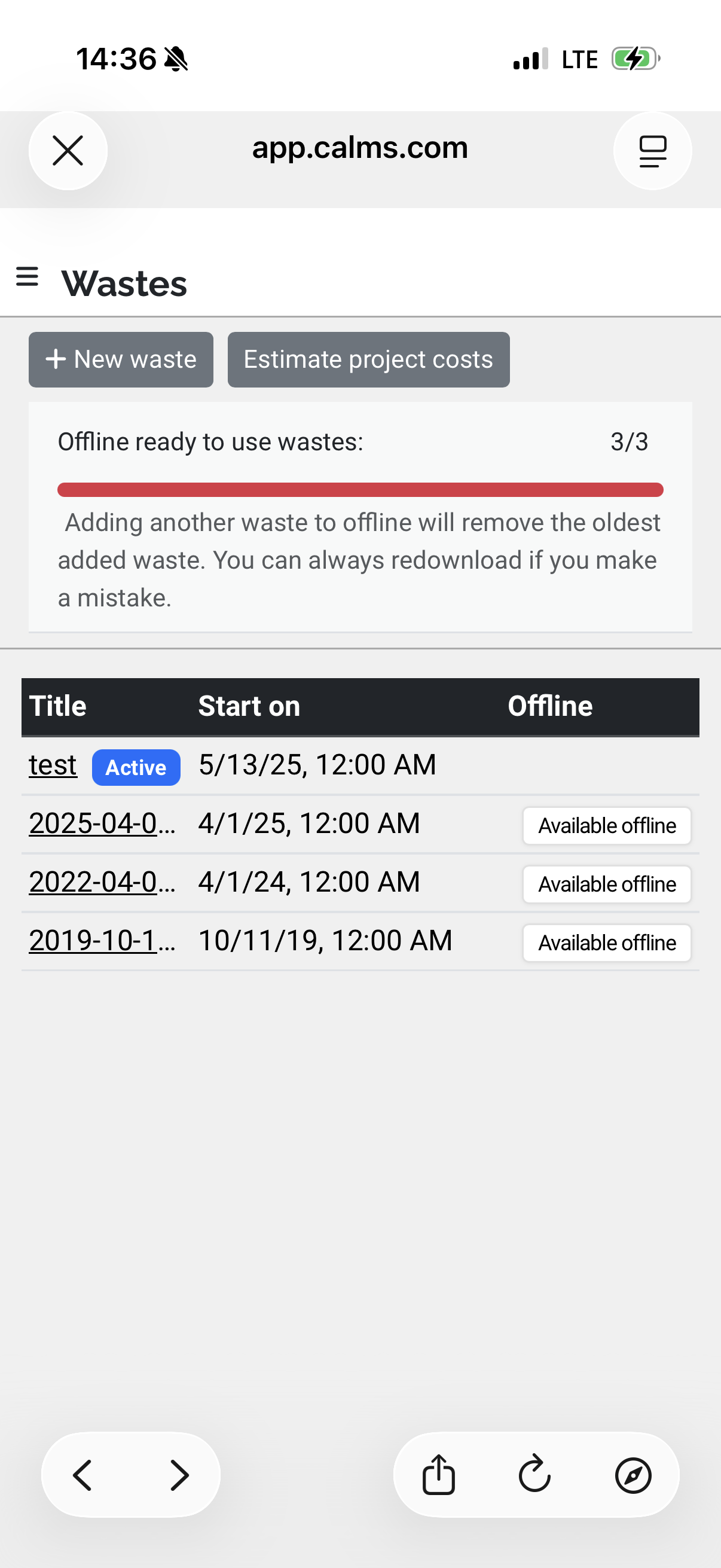
Do not be alarmed when the progress bar is red, it just means that every new waste you add, removes the oldest from the list, you can always redownlad if you make a mistake. (in the below image i downloaded “test” which removed “2025-04-0 waste”.)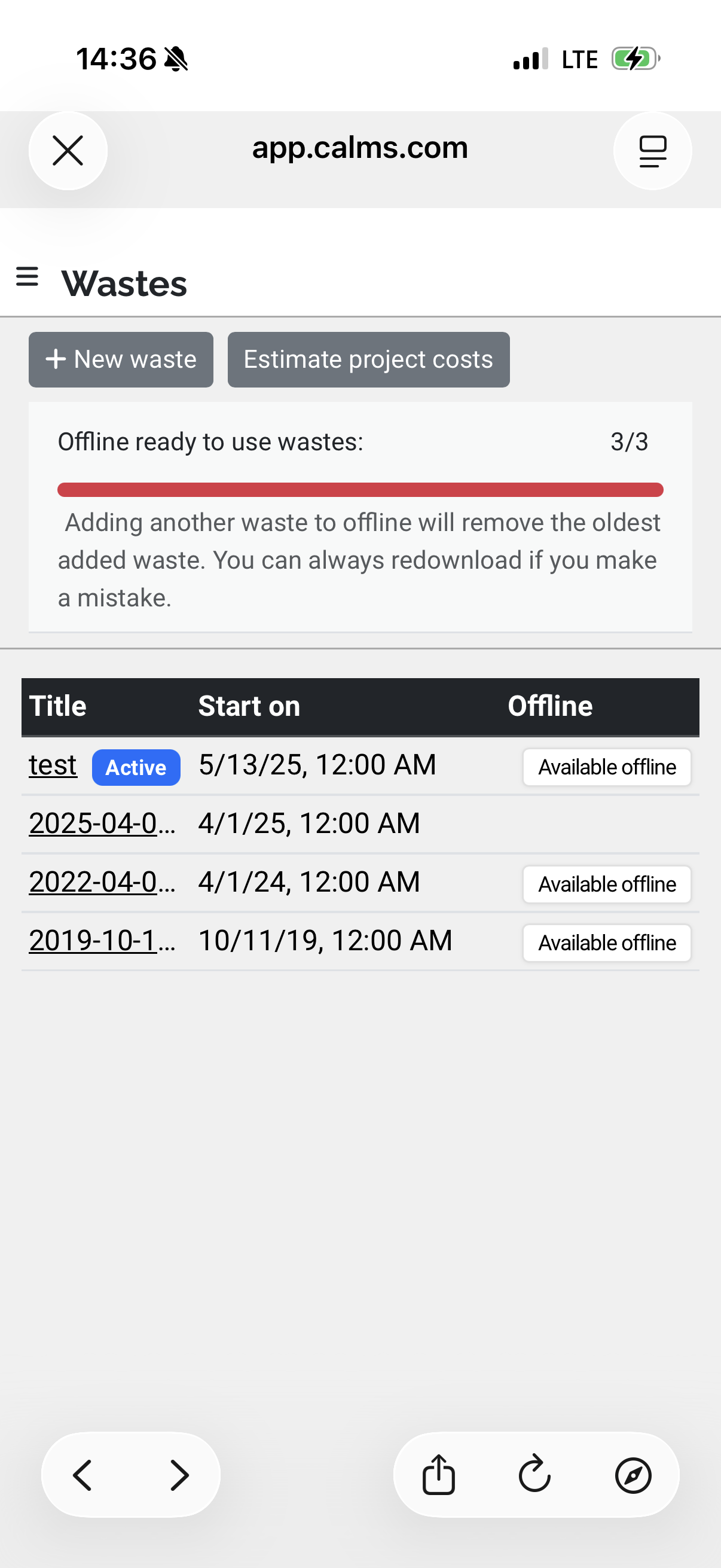
We limit downloads to three because of image sizes and because many users have different storage capacities based on their mobile devices. The limit of 3 is connected to the user’s device (meaning if you download on desktop, it will remain on desktop and not transfer to mobile), not the system. Therefore, you will sometimes see a system with all three fields filled but only two badges labeled “available offline”. This means you already have a waste downloaded in another system. You can just redownload it and have the new data downloaded.


